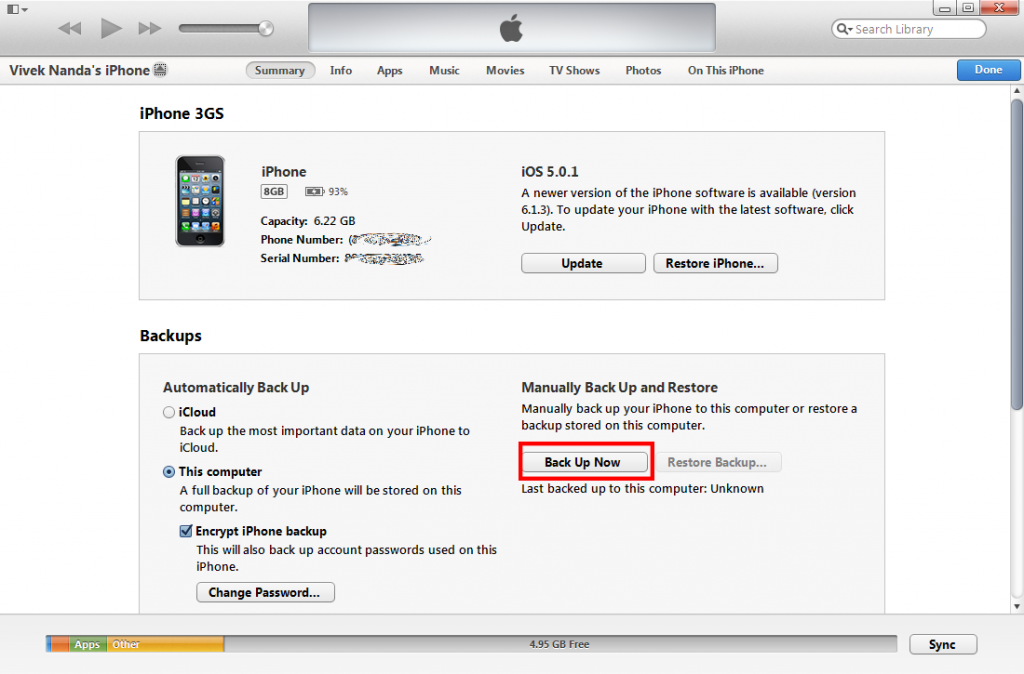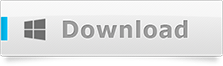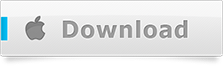iPhone is probably the device which you use every single hour of your day and which contains all of your important data, photos, videos, texts, contacts and much more. There are times when you wish to move this data across to your computer or to a different device altogether. In this tutorial, we will walk you through the steps on how to transfer iPhone contacts so that they can be moved around.
Foremost, you’ll need to make sure that you have the latest backup of your iPhone. To ensure that, simply connect your iPhone to your computer and open iTunes. On your iPhone’s view in iTunes, select ‘Back Up Now’ option. For reference, view the image below
This ensures that you have the latest backup of your iPhone, with all the data that’s present on the phone. To transfer iPhone contacts all you need to do is to install a software which will extract and recover this data out of the backup so that you can move or have it elsewhere on another device.
Post download, simply follow the default installer instructions to setup the software on your computer (Mac/PC).
After installing it on your computer, click on the software icon to bring up the software window. It will automatically pickup and populate all the available backups of your iPhone present on the computer. Follow the 3 simple steps below to recover the iPhone contacts, photos, videos etc:-
- Select a backup. Post selection, the ‘Backup Details’ section of the software will list the data which could be found and which can be recovered by the software
- Choose a folder on your computer where you wish to save the extracted data
- Click on the Recover button
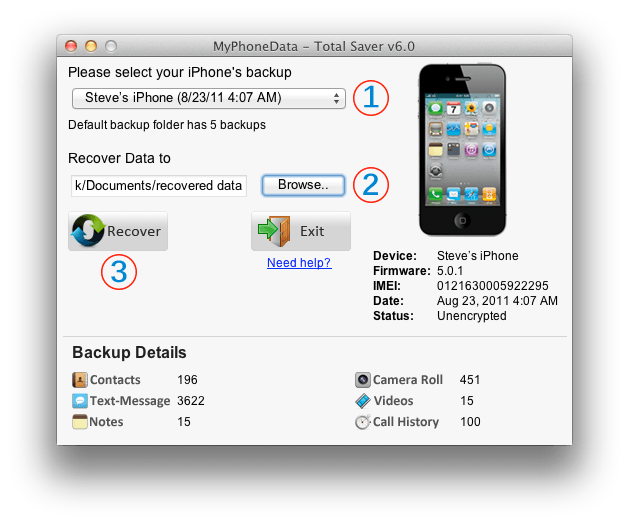
Recover iPhone Data
The unregistered version will recover 1 of each backup details. Post purchase, you can register your copy of the software and recover all of the data which is shown under the backup details section.
iPhone contacts will be recovered in 2 standard formats:- vCard and CSV.
You can easily import these contacts to Outlook, Gmail or any other device
If your iPhone’s backup is encrypted, then you would need to follow this post which will walk you through the process of recovering data from encrypted iPhone backups
For more details about the software and services offered by MyPhoneData, visit the official website at www.myphonedata.com