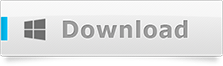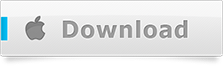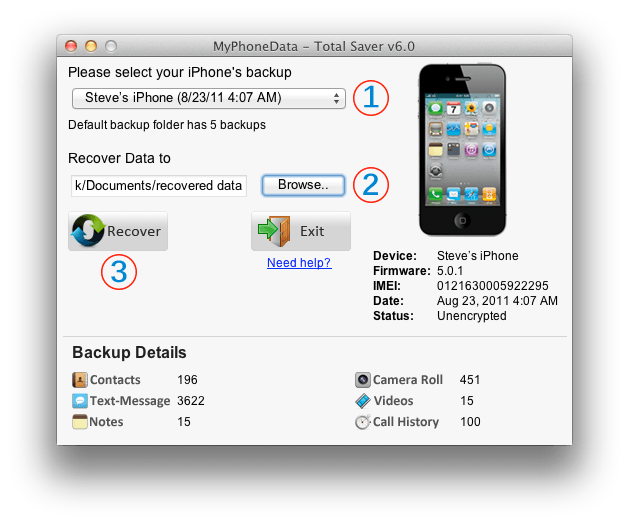In this tutorial, we will walk you through an easy way to recover deleted iPhone text messages which were deleted accidentally, or were lost during iPhone software upgrades. We are going to use the Text Saver software, which will recover every single text messages that is present in your iPhone’s backup.
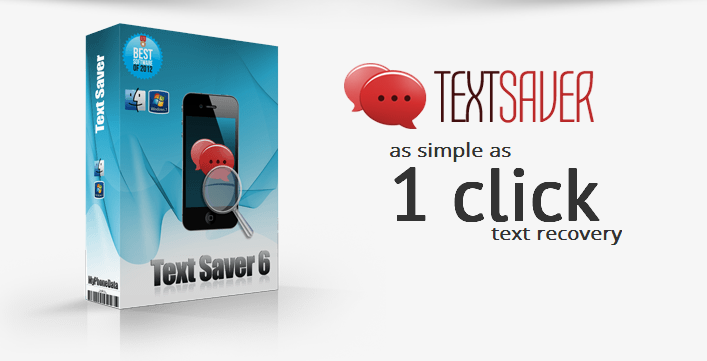
Recover iPhone text messages
Text Saver as a software has been built ground up to work both on Mac and Windows, so you are good to go if you have either of these. It has been engineered to recover massive amounts of data and have been tested thoroughly to recover over 100,000 text messages in less than 5 minutes#.
Foremost, download the latest version of Text Saver software on your computer by following the respective download link below
Post installation, follow the steps below to recover, extract and backup text messages of your iPhone
- Select the backup of your iPhone. You can view the date on which the backup was created by viewing the Date field which shows up right beneath the iPhone image on the software
- Browse to select a folder on your computer – which you wish to recover the text messages
- Click on the recover button and voilà your have a text message recovered.
The unregistered version of the Text Saver software will recover a single text message for you. All the text-messages which show up under the backup details section can be recovered post purchase by registering the software. To register the software, simply visit MyPhoneData and purchase the Text Saver software.
If the backup of your iPhone is encrypted, then follow this post