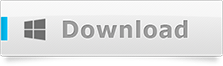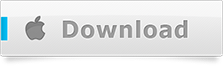iPhone is great piece of hardware and it comes along with iTunes as a great software application for computers. Every single time you connect your iPhone to your computer, iTunes makes sure to keep the data synced and backed up, unless you have knowingly turned off the feature. This comes in handy when one needs to restore data from iPhone backup
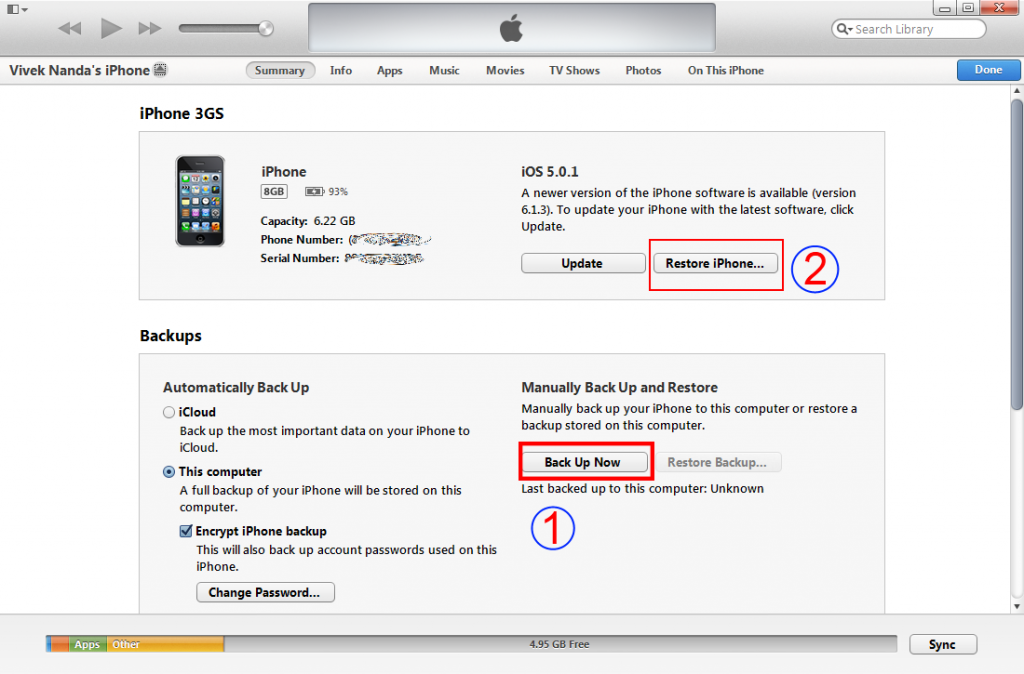
Restore data from iPhone backup
Restore data from iPhone Backup
- To restore your iPhone, simply connect your iPhone to your computer and open up iTunes.
- Before you go any further, make sure to click on the ‘Back Up Now’ option to assure that your data present on the iPhone is backed up.
- Click on the ‘Restore iPhone’ button and restore the iPhone. Its that simple!
Recover iPhone data from iPhone backup
Now, if you wish to have your iPhone’s data extracted and recovered from your iPhone’s backup, then you need to get an iPhone backup recovery software like Total Saver or Total Saver Pro in case your iPhone’s backup is encrypted with a password.
You can download a copy of the Total Saver software by following the respective download link
Unzip the downloaded file and install the Total Saver software on your Windows on Mac computer by following the default installation steps. Post installation, run the software on your computer. Note that the software would be running as unregistered (free-version), which will allow you to view summary stats of the data that can be recovered and would recover a single entry for each of the data sets.
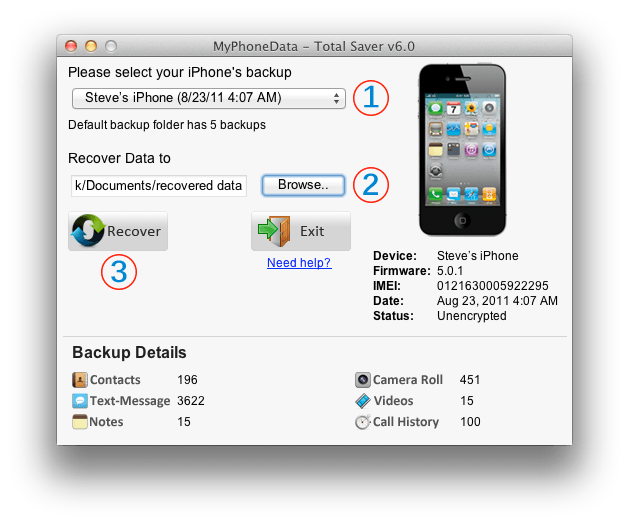
Recover iPhone Data
- Select the backup of your iPhone. The Backup Details section will list out a summary of the data that can be recovered.
- Browse to select a folder on your computer, where you wish to recover the data to
- Click on the ‘Recover’ button and the data would be extracted and recovered to the set location on your computer
Note: if your iPhone’s backup is encrypted, then Total Saver won’t be able to recover that data. Instead, you would need to use Total Saver Pro, which you can do so by following this post
For any questions, feel free to send an email across to support@myphonedata.com