If you wish to backup WhatsApp messages and data on your computer, then WhatsApp Extractor for iPhone turns out to be a very useful backup recovery application. It can help you easily transfer your WhatsApp data from your iPhone to your computer be it either on Mac or on Windows.

Backup iPhone WhatsApp Data
Undoubtedly, WhatsApp is one of the most advanced and fastest growing messaging application that one surely uses to keep up with friends, family and colleagues. However, WhatsApp not only allows exchange of messages but also help users transfer videos, photos, location info, contacts, audio notes and other multimedia files. At times, loosing an important piece of WhatApp conversation or data from an iPhone could be a total nightmare for any WhatsApp addict. So, it really becomes important for iPhone users to regularly backup WhatsApp messages and data onto their computers to keep things safe and secure.

Transfer, extract, save and backup WhatsApp messages and data

Do you have the fear of loosing your important WhatsApp data? Or, do you wish to extract, view and read all your WhatsApp messages and other media files on your computer? Then without a doubt, you should immediately backup your iPhone and then use the WhatsApp Extractor backup recovery software to backup WhatsApp messages and data (like photos, videos etc) on your computer. You can download the free version of a WhatsApp backup recovery software by clicking on the download buttons shown below.
By backing up your WhatsApp files, you will be able to take advantage of the following:-
- You can easily extract, save and print WhatsApp chats and group conversations.
- Easily backup WhatsApp multimedia files on your computer.
- Quick and easy recovery of WhatsApp text messages, photos, videos, audio notes, locations, contacts and much more that had been deleted accidentally or wiped off during an iOS upgrade failure or restore process.
- Backup and save all the WhatsApp data on your computer using the WhatsApp Extractor.
 Steps to backup WhatsApp messages and data on computer Mac/Windows:-
- Connect your iPhone to the computer and perform the iTunes Backup.
Get WhatsApp Extractor ($5 off!)
- Quickly download the WhatsApp recovery software from the above mentioned download buttons on your computer.
- Run the default process of installing the software on your computer.
- Open the software to select the backup of your iPhone
- Create a folder on your Desktop/Documents and name it (let’s say WhatsApp Data)
- Browse to the folder from the software – refer to step 2 as shown in the image below
- Hit the ‘Recover’ button and sit back for the software to extract and backup WhatsApp Messages and Data onto your computer.
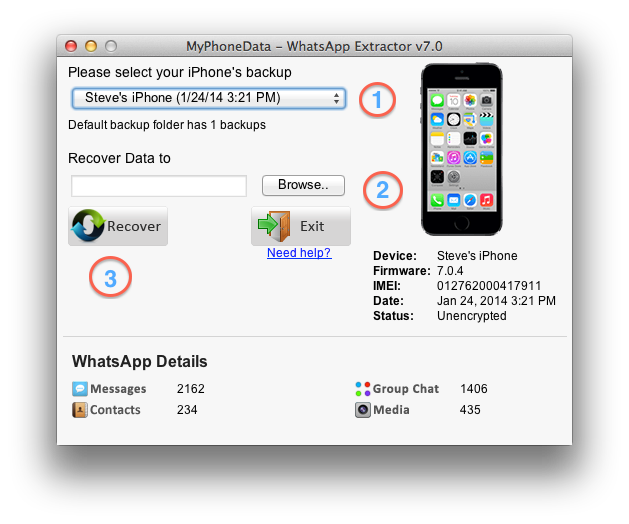
If you like the product, you can get the full version by purchasing the software license key from the pricing plan of your use.
Purchase and Register
- 1 lifetime, unlimited usage software license
- Scan and recover from backups of multiple devices
- Complete Recovery
- Online software instructions manual
- Preview Recovery Statistics
- 1 year unlimited email support
- Free upgrades to all service packs
- 1 lifetime, unlimited usage software license
- Scan and recover from backups of multiple devices
- Complete Recovery
- Online software instructions manual
- Preview Recovery Statistics
- 1 year unlimited email support
- Free upgrades to all service packs
- Free remote assistance session for software setup
- For commercial use
For any questions related to the software, refer to the online software manual or contact our support team by sending a quick email to support@myphonedata.com. Additionally, you can also watch the video below which will guide you through the WhatsApp Recovery steps.
