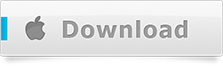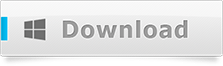Did you ever loose or damaged your iPhone and got worried about how would you be able to unencrypt iPhone backup and recover data from within? If so, then you should give Total Saver Pro a quick try. It will not only help you to recover your iPhone’s data from its backup but will also allow you to extract, archive, print, copy and save iPhone’s data to the computer.

Unencrypt iPhone Backup
Easily Unencrypt iPhone Backup and Recover Data
By using the encrypted iPhone backup recovery software, you can easily unencrypt iPhone backup. The software will also help you to recover all of the data including text messages, photos, videos, contacts, voice memos, notes, reminders and call history to your computer from the encrypted iTunes backup files.
For the perfect and flawless recovery of one’s iPhone data, one needs to know the password which was set while creating encrypted backup via iTunes.
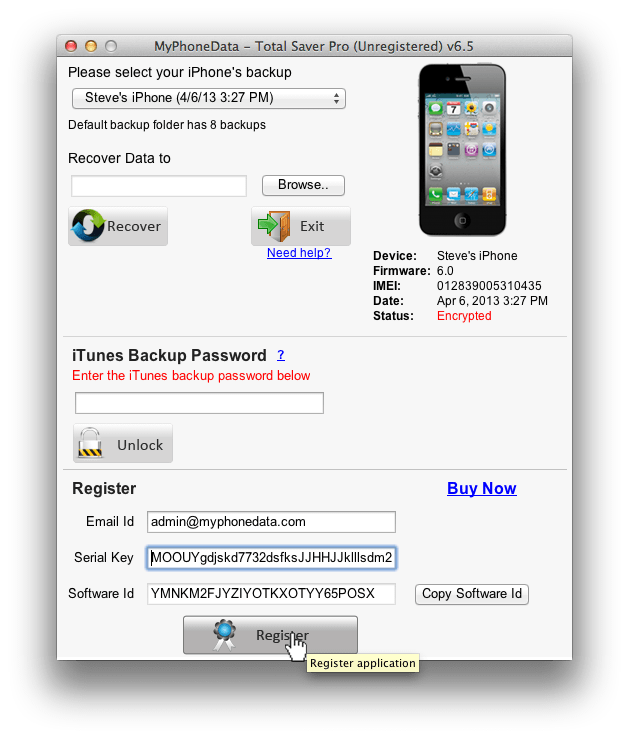
How to unencrypt iPhone backup?
In this tutorial we will walk you through a few simple steps that will walk you through a solution to unencrypt your iPhone backup and recover data.
- If you are a Mac user then you can download a free version of a software to your computer by hitting the following download button:-
- If you are a Windows user, then by clicking on the following download you can download the free version of a software:-
- Post download, install the software on your computer by following the default steps of installation.
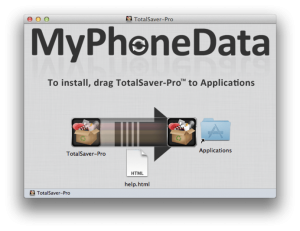
- Run the software and select the backup from the backup selection dropdown – the one which you wish unencrypt and recover data from.
- Enter the iTunes backup password that you might have set for backup encryption in iTunes and hit the ‘Unlock’ button.
- Wait for a while until the software makes a quick scan of your backup to list the details of the data that could be found and recovered.
- Create a new folder (or select an existing one) on your computer, where you wish to unencrypt iPhone backup and recover the data.
- Hit the ‘Recover’ button and sit back to let the software perform unencryption of your iPhone’s backup to recover the data in the folder you’ve chosen a couple of steps before.
You can recover and view the details of the recovered data in the following file formats:-
- Text Messages in HTML and Text formats.
- Pictures.
- Videos.
- Contacts in vCard and CSV formats.
- Call Logs/History.
- Notes in HTML and Text formats.
- Voice Memos.
- Reminders in HTML and Text formats.
Purchase and Register
- 1 lifetime, unlimited usage software license
- Scan and recover from backups of multiple devices
- Complete Recovery
- Online software instructions manual
- Preview Recovery Statistics
- 1 year unlimited email support
- Free upgrades to all service packs
- 1 lifetime, unlimited usage software license
- Scan and recover from backups of multiple devices
- Complete Recovery
- Online software instructions manual
- Preview Recovery Statistics
- 1 year unlimited email support
- Free upgrades to all service packs
- Free remote assistance session for software setup
- For commercial use
If you have any questions related to the software or if you are facing any difficulties while using the software, feel free to contact our support team at support@myphonedata.com.
Here’s a quick video walkthough of the above mentioned steps to help you out:-